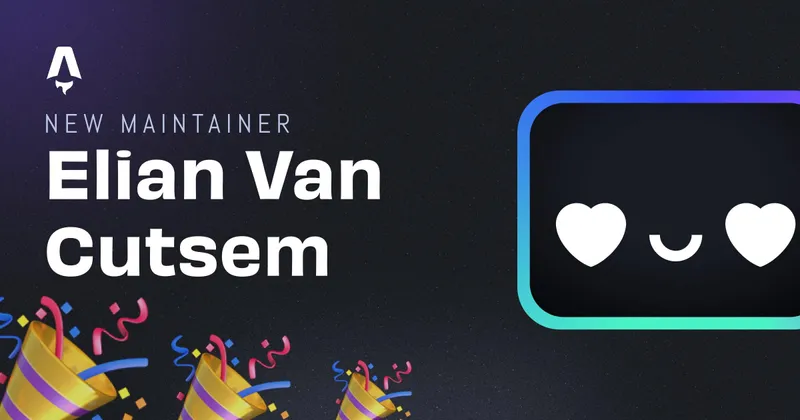Using slots to build layout in Astro
Coming from frameworks like NuxtJS and NextJS, I always liked the layout feature. You basically write a new component, add some original content to it and add a layout which contains all the mutual components like headers, footers and such.
When I first started learning Astro, I didn’t directly see a way to realise this. Astro feels a lot more like writing super-powered HTML, which is nice, but I hated to re-import my header component in every page.
After some time experimenting somewhat more with Astro, I actually understood that this was possible, it’s just a different way of approach then NuxtJS which I’m so used to.
Building Layouts in NuxtJS
Building layouts in Nuxt is really easy (or I’m just very used to it). There’s a layouts folder in which you create a new file
<template>
<div>
<TheHeader />
<Nuxt />
<!-- The page content will then go here -->
<TheFooter />
</div>
</template>
If the Nuxt layout component was named Default.vue you can just add layout: 'default in a page to use the layout. The <Nuxt /> element will then be replaced by the <template> contents of your page Vue template.
<template>
<main>
<h1>Look ma, a layout</h1>
<p>works great right?</p>
</main>
</template>
<script>
export default {
layout: "default",
};
</script>
It’s an easy way to define and use templates and layouts and I actually got quite familiar with it, which is (I think) why I never used it before in Astro.
The Astro way
In Astro, it’s actually quite simple to also do this, you just gotta forget what you know about other frameworks.
Define a layout
Let’s define a new Astro template in the /src/layouts folder and call it Default.astro. In this template, we make use of the Astro <slot /> component to tell Astro where to render in the content of our page. Every page will then ofcourse have different content, with a shared <YourHeadComponent />, <YourHeaderComponent /> and <YourFooterComponent />.
---
import YourHeadComponent from "../components/layout/Head.astro";
import YourHeaderComponent from "../components/layout/Header.astro";
import YourFooterComponent from "../components/layout/Footer.astro";
---
<html lang="en">
<head>
<YourHeadComponent />
</head>
<body>
<YourHeaderComponent />
<slot />
<!-- The page will render it's content here -->
<YourFooterComponent />
</body>
</html>
Make a page use a layout
To then also use the layout we defined above, we just have to create a new page in the /src/pages folder and import our <DefaultLayout> component we just defined.
---
import DefaultLayout from "../layouts/Default.astro";
---
<DefaultLayout>
<main>
<h1>Look ma, a layout</h1>
<p>works great right?</p>
</main>
</DefaultLayout>
This makes Astro even more powerful and versatile.
Written by Elian Van Cutsem
← Back to blog